Profile Management Screen
A one-stop screen where profiles are managed, making sharing and allocating of profiles simpler and quicker.
My Role: Product Designer
Workshop Facilitation, Information Architecture, Prototyping and Testing, Visual Design
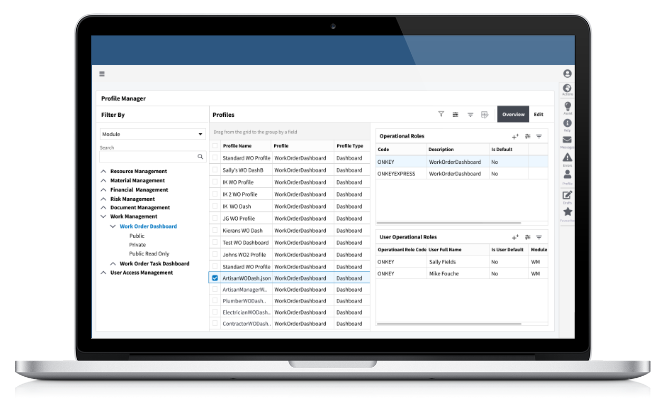
Overview
On Key profiles are screens such as dashboards, grids, and other interfaces that have been customised according to the users needs. These customizations are saved as profiles and can either be used on a personal level or on a more global level where various roles inherit from one profile.
The Problem
After going out and asking users what they found were pain points within the current system regarding setting up and managing profiles, we discovered the following points:
- There is nowhere to share a profile with the support team.
- Users had to open multiple browser windows in order to get an overview of what users and roles were assigned to profiles
- Users had to jump through multiple screens in order to link profiles
I was tasked to come up with a screen whereby all the profiles that have been created within On Key would sit. This screen would also need to incorporate various other features which we uncovered in the discovery phase.
Through workshops and user research I created a solution that featured profile importing and exporting, displaying profiles and role relationships as well as allowing users to see obtain key information within the grid.
Workshop
With the restrictions that we faced and having to do remote workshops we ventured into using Figma as means to collaborate. The workshop, which I ran, consisted of a few users, a Front End Developer, a Server Developer, Business Analyst and 2 UX/UI Designers.
We successfully discovered the following shared key concepts from stakeholders and users:
- Import and export The screen needed to import and export single as well as batch profiles
- Assigning roles Being able to assign user roles with out leaving the screen
- Multiple Assignments Being able to assign single or multiple profiles to a single or multiple user roles
- Information at a glance Showing what profiles have been assigned and to what user profile they are assigned to
- Filtering Allowing the user to only see the data that they need
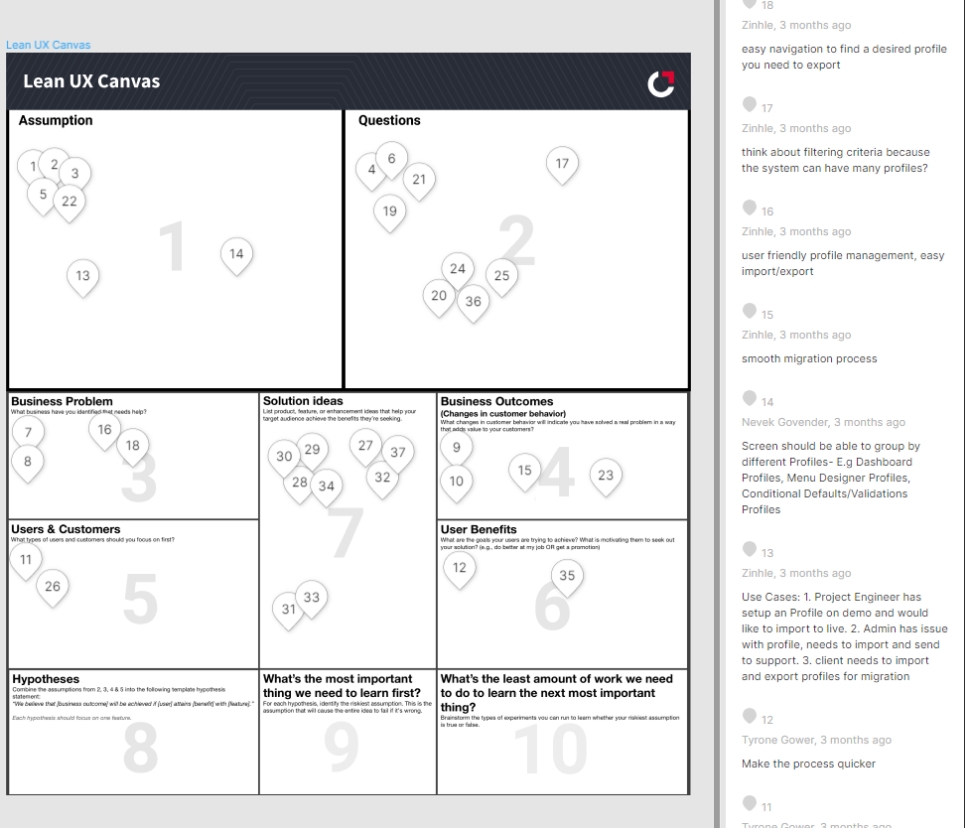
Persona
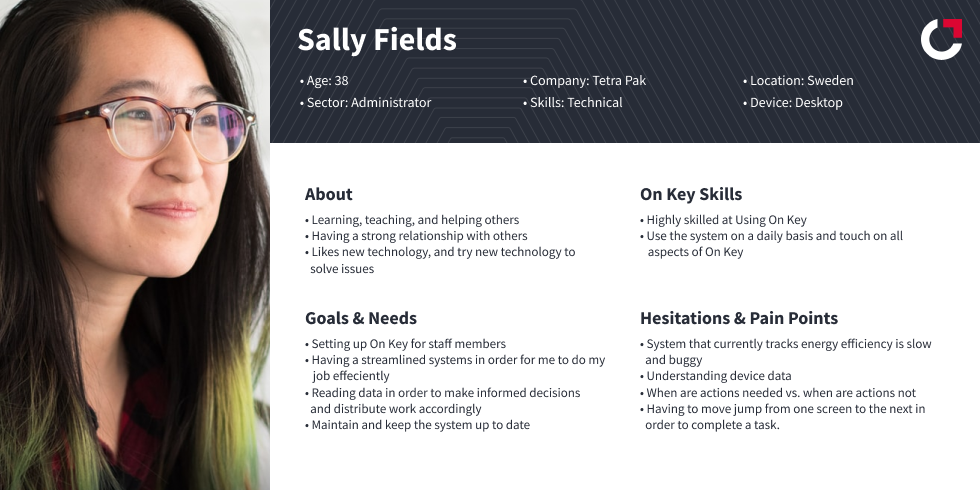
User Flow
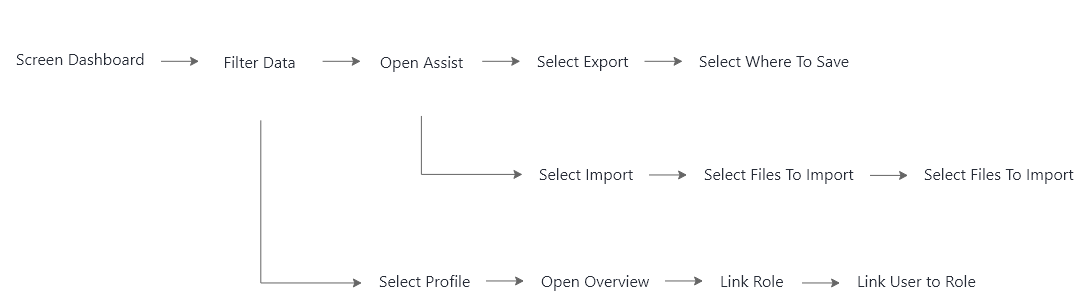
The Screens
The screen can be broken up into 4 sections:
- A section for filtering the data
- The profile grid with a list of all the profiles
- Overview which would display the roles and users linked to a profile
- Import and export modal with details of import/export process
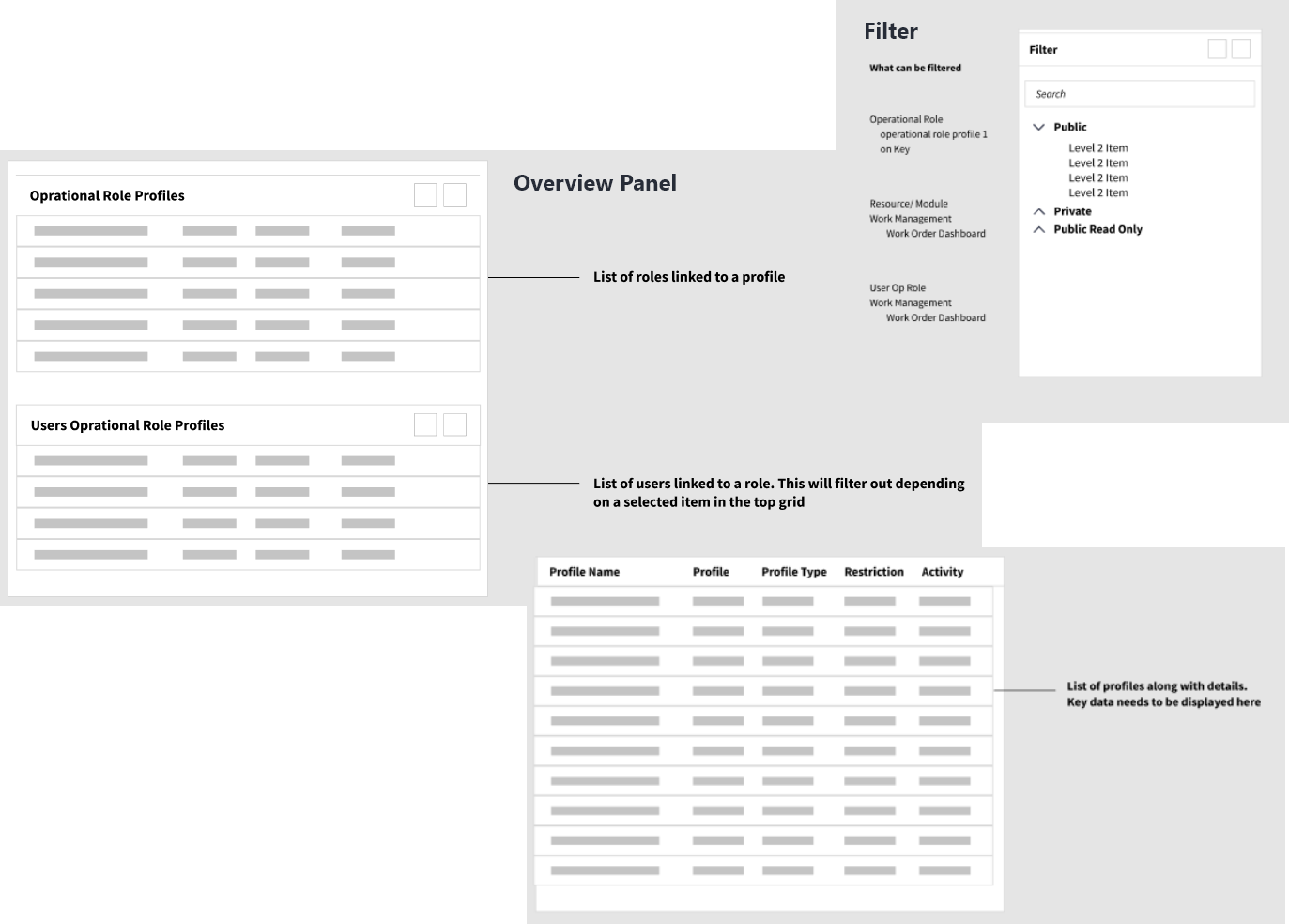
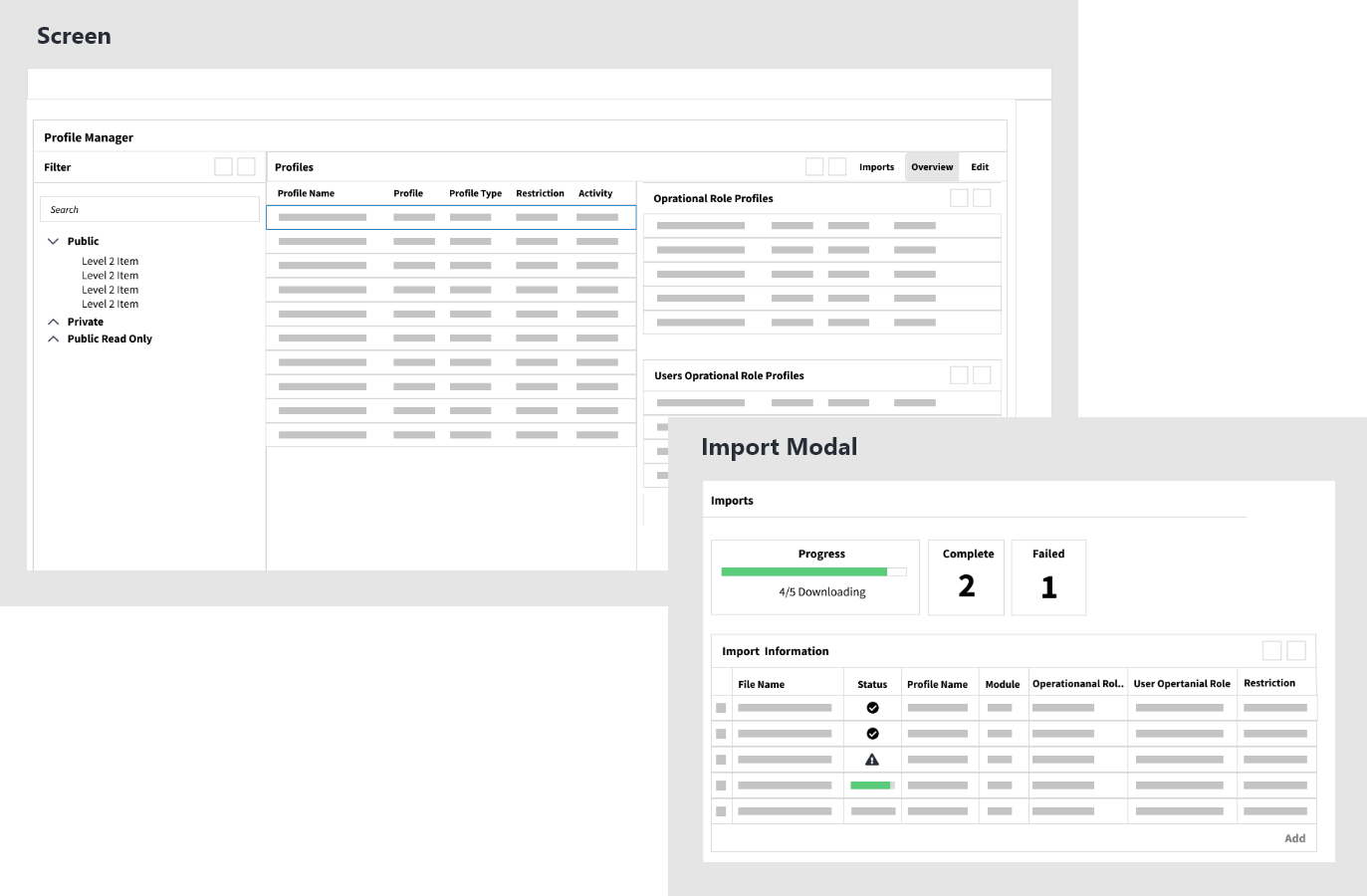
The Solution
Overview
The screen displayed is the profile dashboard. Here you see a list of all the profiles created as well as key information such as whether the profile is being used and if it’s linked to a user role.
By clicking on the Overview button, the user can see what user roles are linked to the selected profile.
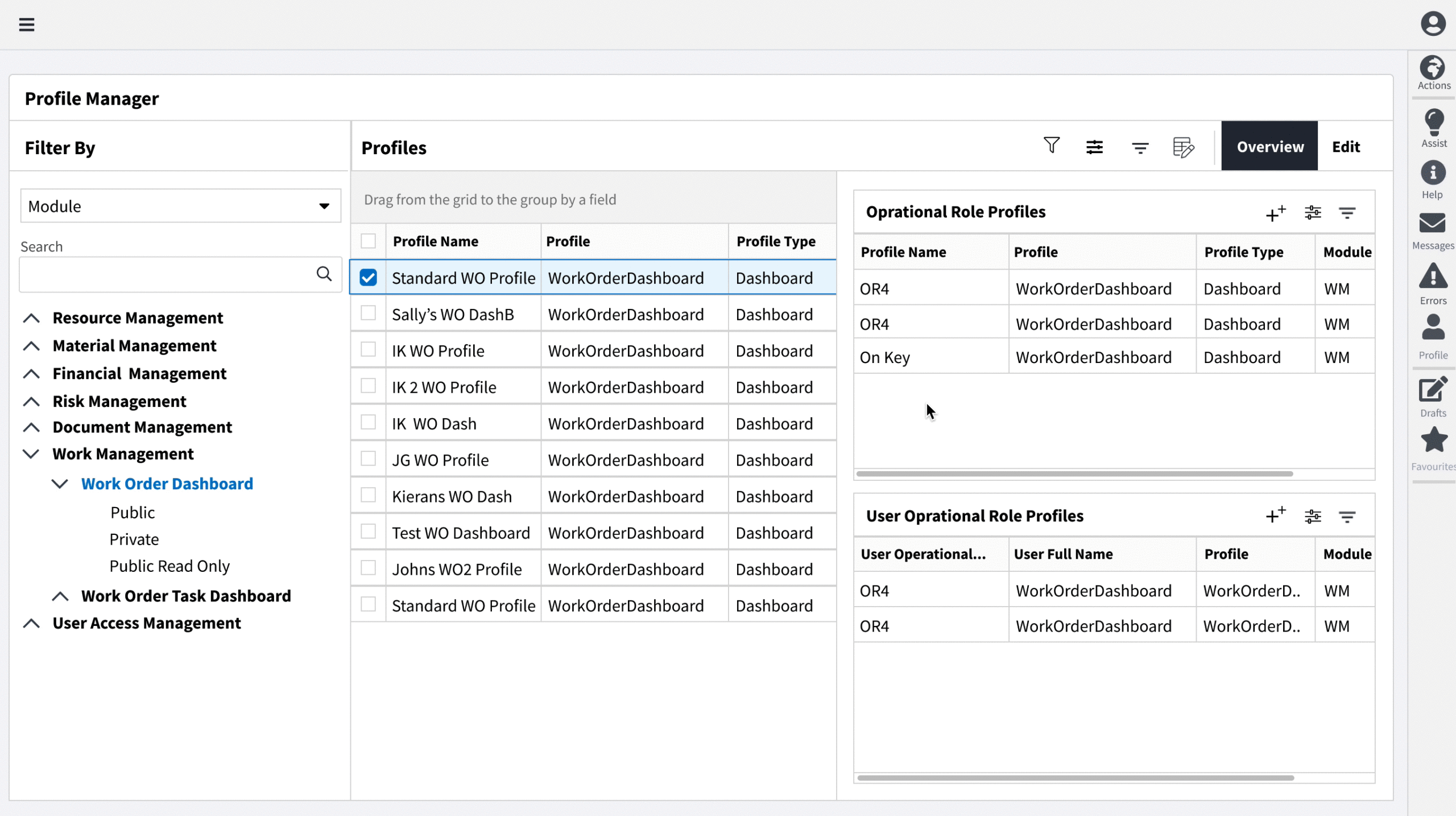
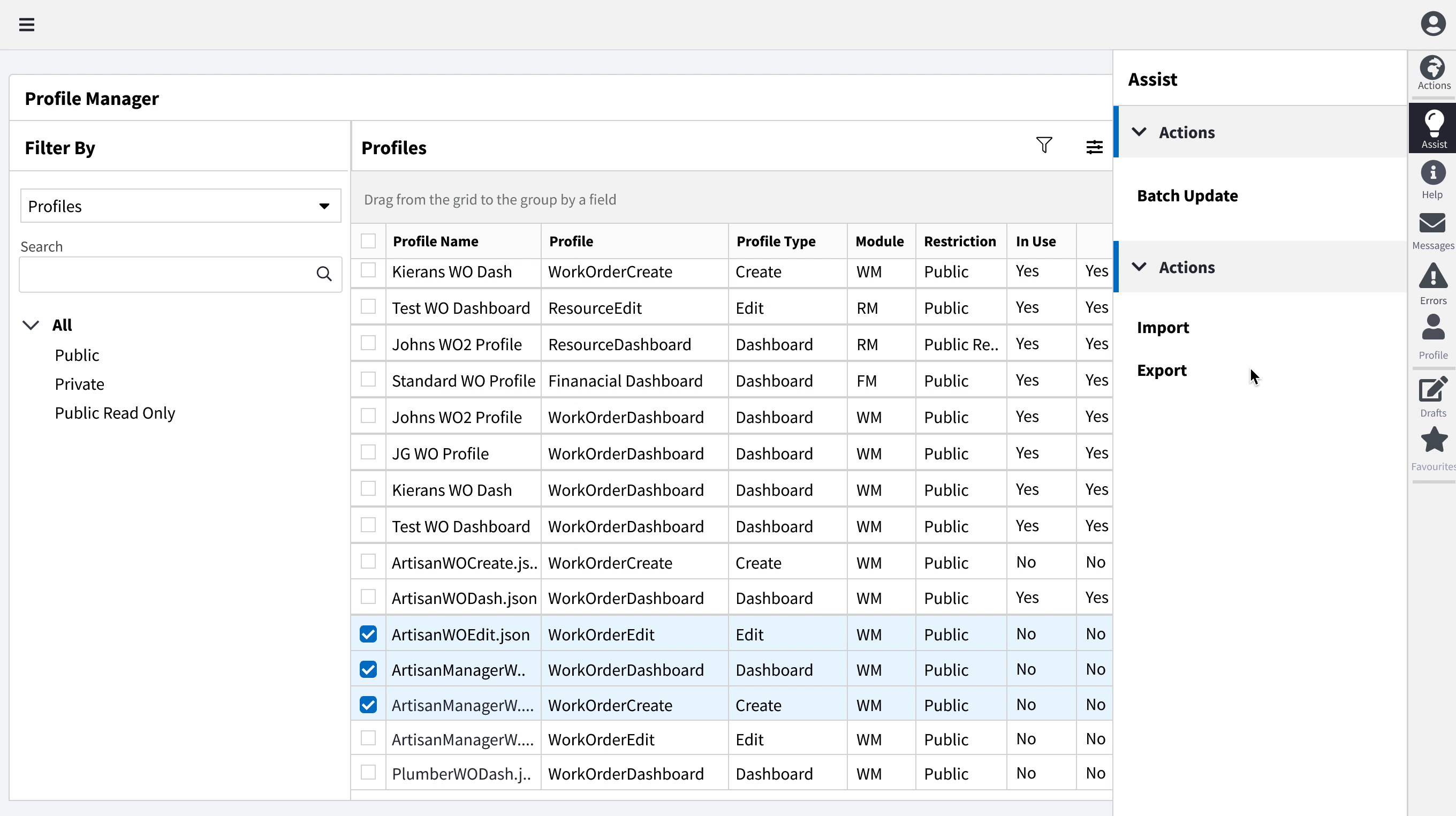
Batch Import
Using the assist, the user is able to select multiple pre saved profiles and import them. A list is presented with all the successful as well as unsuccessful imported files and by hovering over a file a tool tip will display why the file was unsuccessful.
Assign to user role
From the Overview panel the user can also assign profiles to one or multiple user roles.
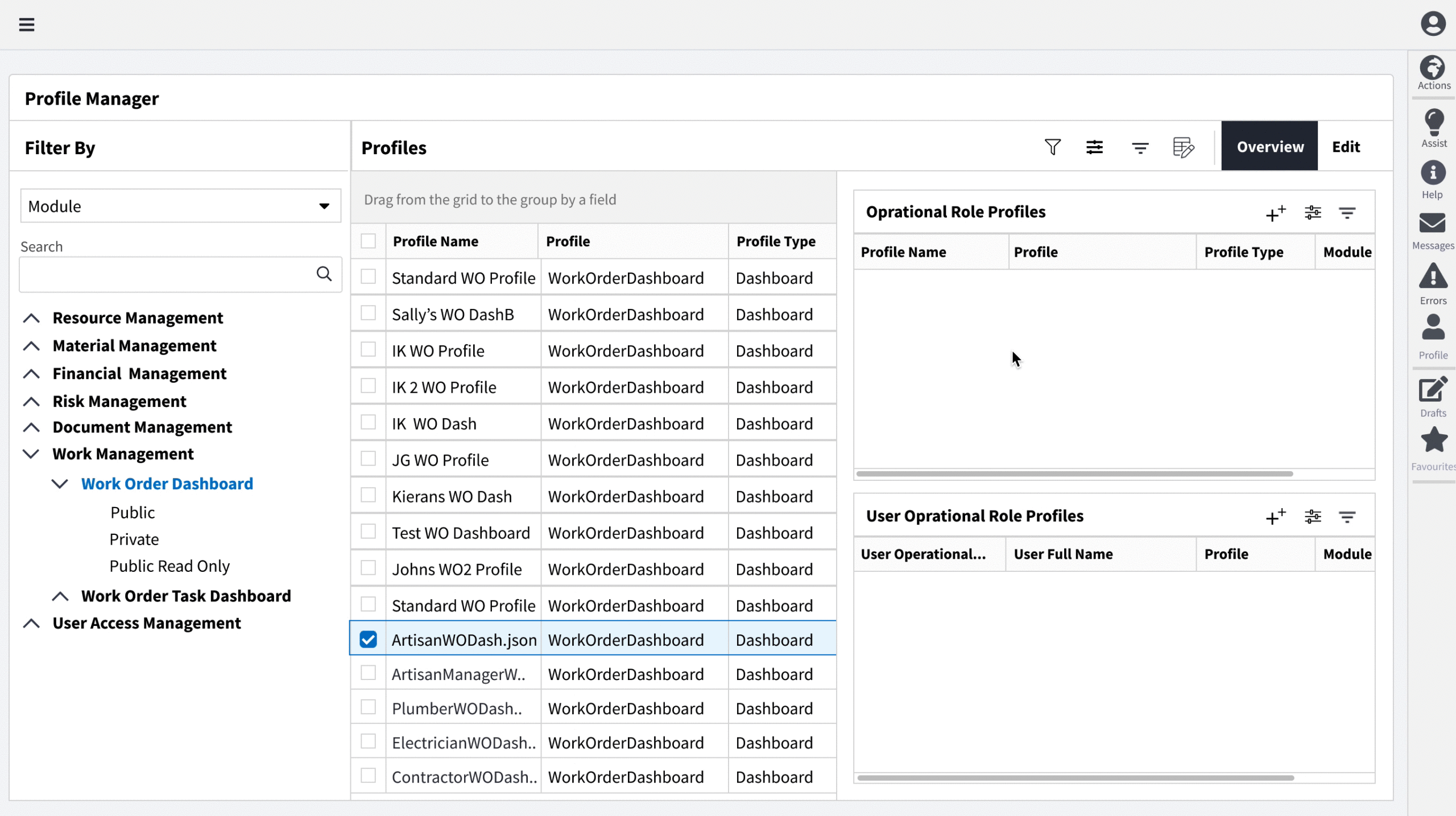
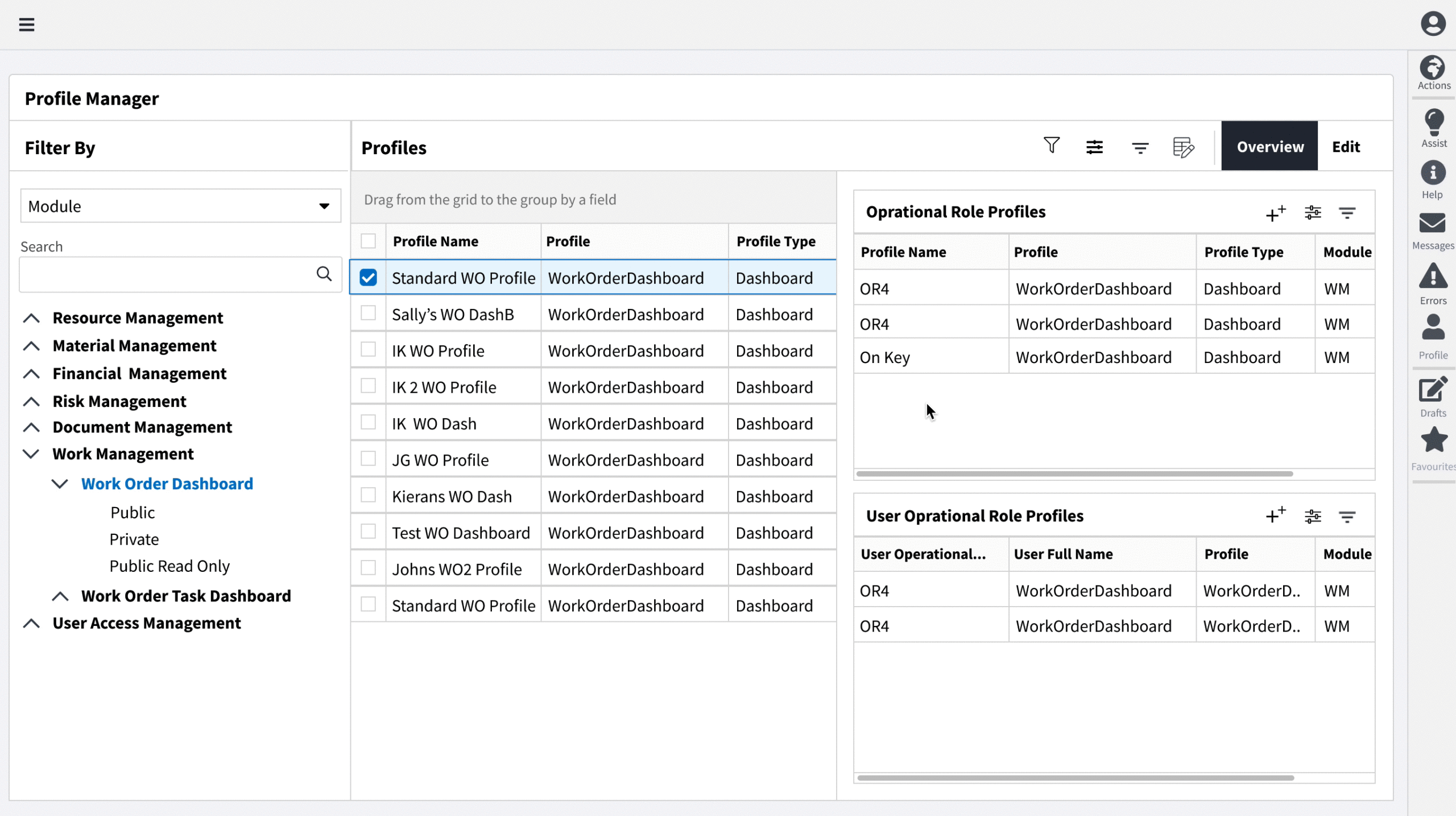
Batch Update
Within the dashboard the user can update multiple profiles, so not only does the user have the option to link one profile to multiple user roles, but they can also link multiple profiles to multiple user roles