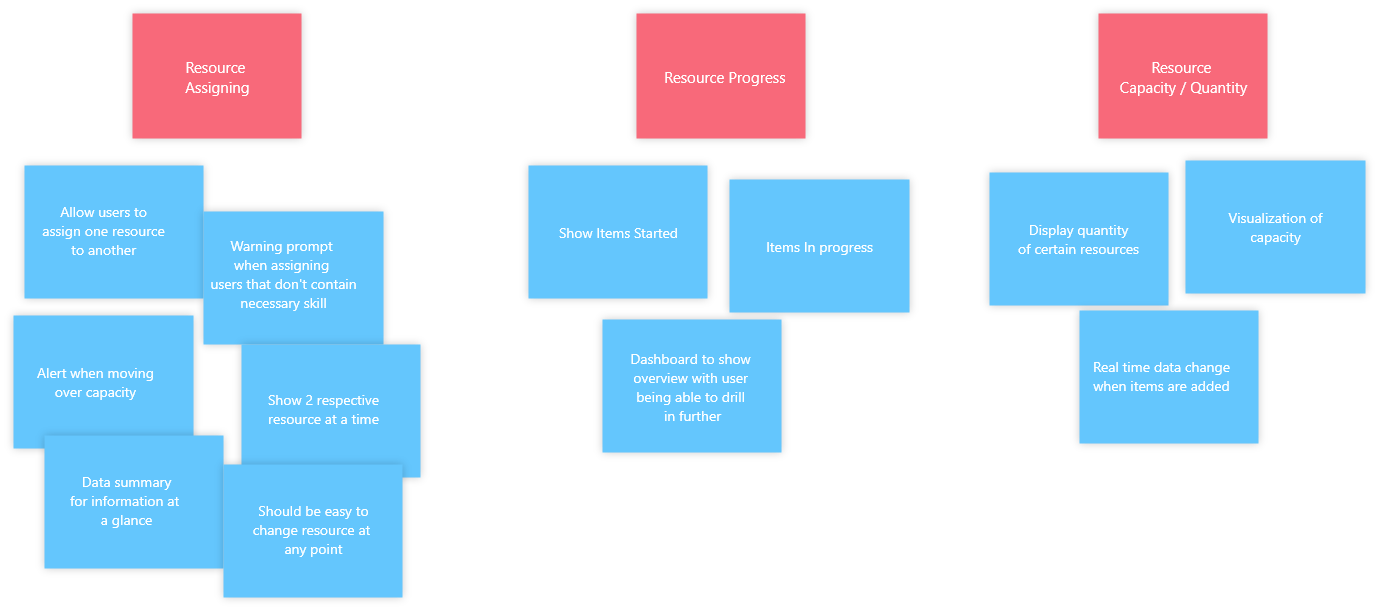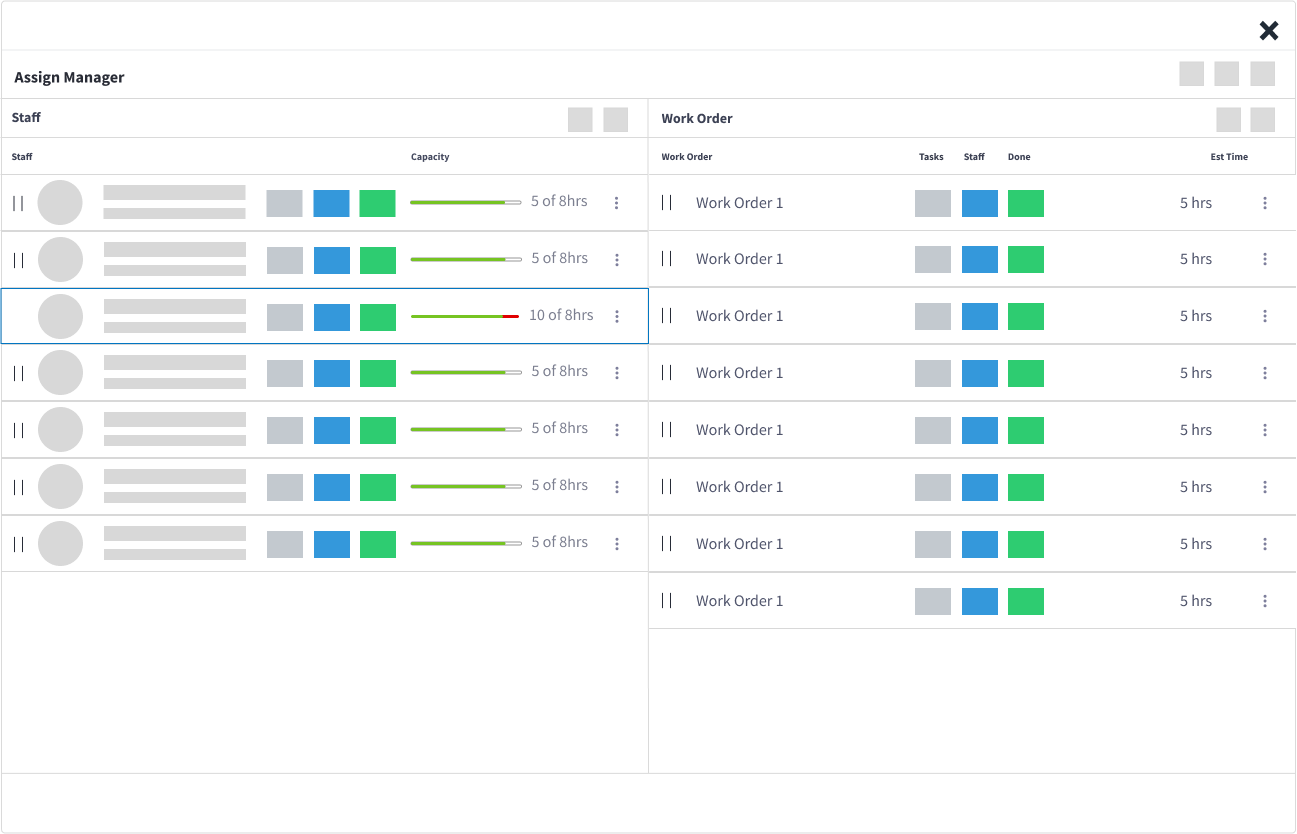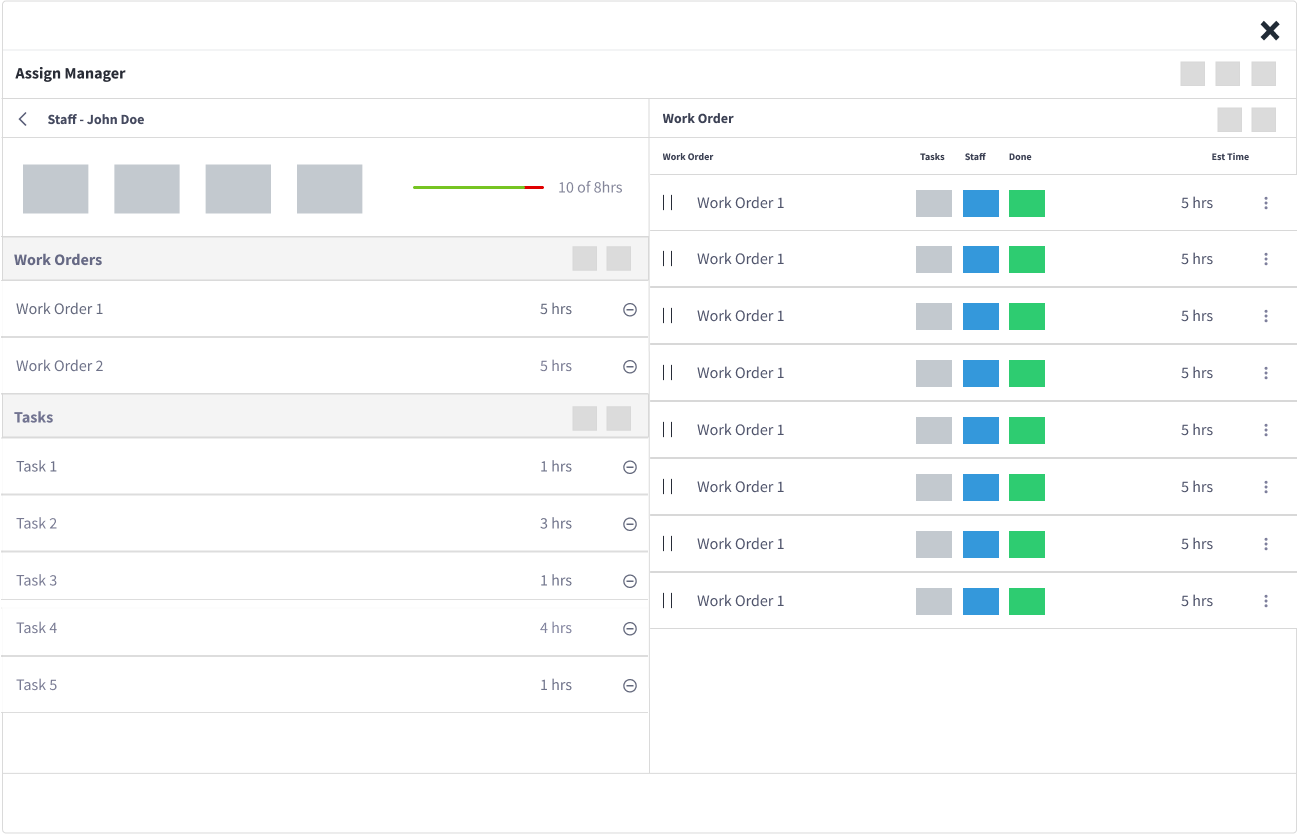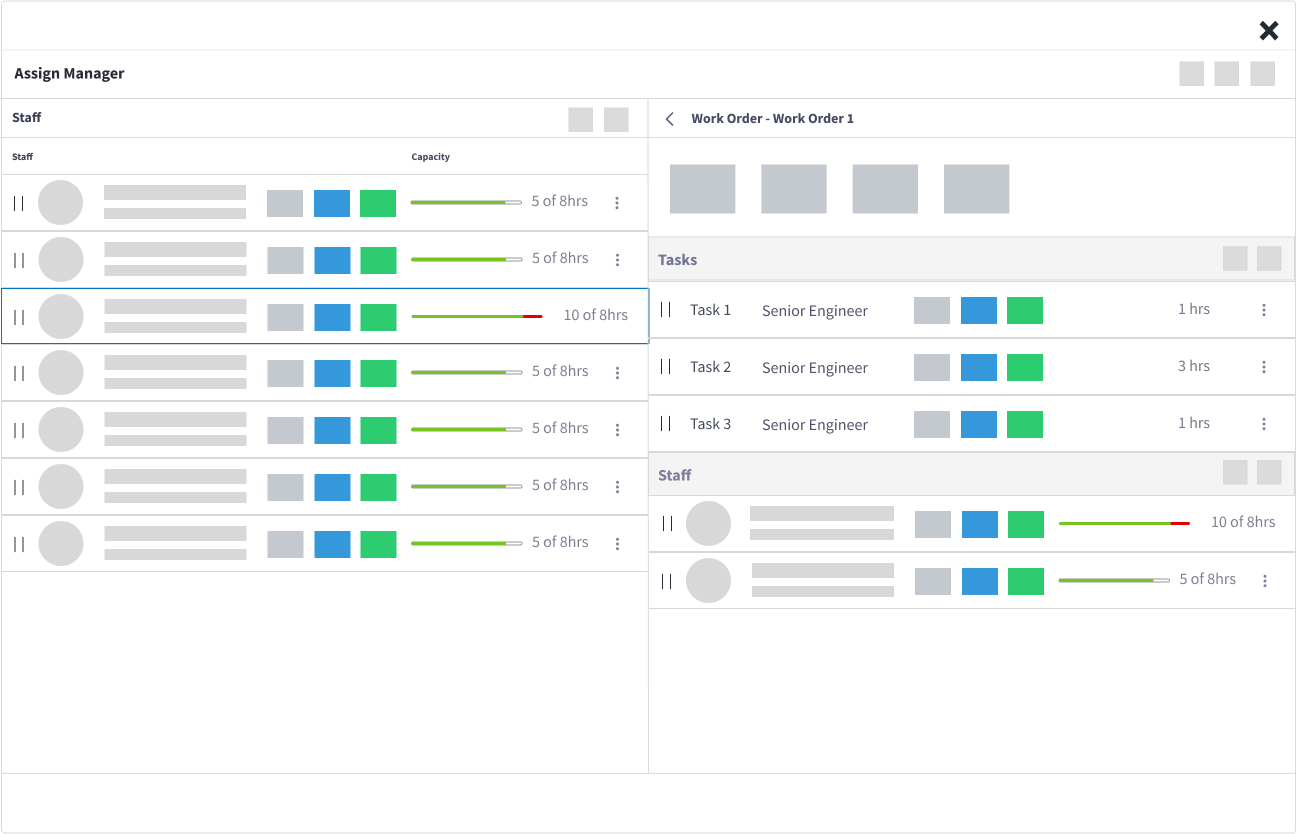Work Manager: Assign Screen
A tool to assign, schedule and manage work orders, staff, tasks, resources and assets on one screen
My Role: Product Designer
User Research, Information Architecture, Prototyping and Testing
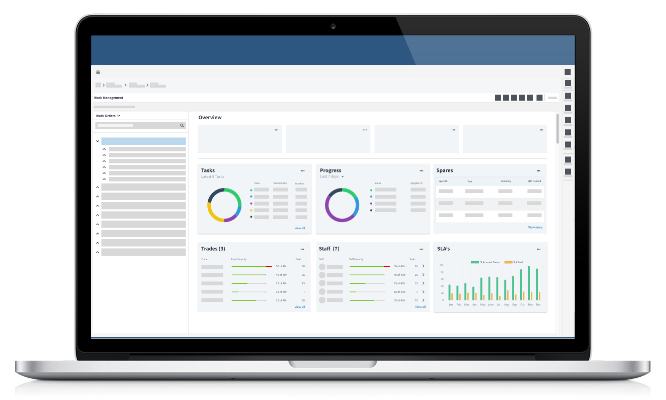
Overview
The Work Manager is a feature where users are able to manage work orders from various starting points. It was needed in order to make assigning and scheduling resources quicker and easier.
I was able to come up with a solution that was intuitive and immersive, successfully allowing users to view, assign, edit and take full control of work orders.
Understanding the Problem
The current version of On Key had dashboards for each resource type where the user would maintain each resource separately from one another. This meant that the user would go to a task dashboard and assign a staff member to the task without context of capacity or availability without having to open a separate screen.
In order to get a full sense and scope of work needed for this feature, I created research interviews with various key users about their current pain points.
Some of the key questions revolved around:
- Understanding the users goals and needed
- What where the pain points
- What type of data needed to be displayed
- What were the successful measurables
Ideation
After gathering insights from our users, I conducted an ideation session with my team to combine user pain points with business objectives. The team was made up of Project Manager, 2 Designers, Front end Developer, Architect.
In order for the user to make the correct decision with regards to assigning items to a category, he or she would need to be aware of certain information. This was broken down into the following questions:
- What is the progress of tasks. Which tasks have been complete, which haven’t been complete. Do tasks need to be assigned?
- What staff members are working of tasks and their capacity. Are they under or over worked.
- What spares or resources are required to complete a task.
- What trades are required to complete a task. Are those trades available?
Storyboard
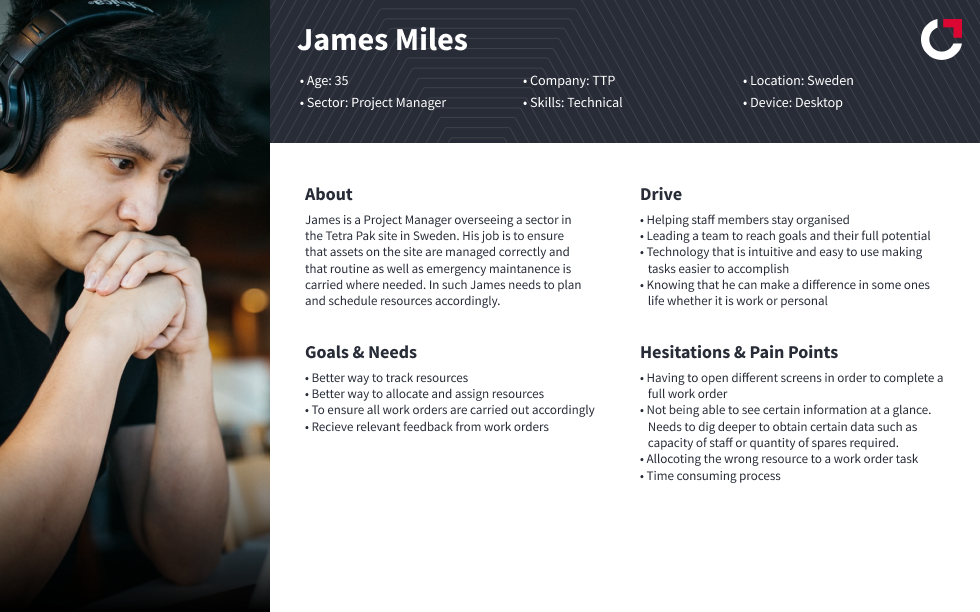
Scenario
John is a project manager and wants to get an overview of work orders assigned to his team. If a staff member is over capacity he would need to be able to dive in deeper and rectify if needed. If a staff member is under capacity, the need to allocate tasks to the member as well as view the implications of allocating tasks should be considered.
Goals
- Get an Overview of Work Orders
- View staff capacity
- View resource quantity
- Assign resources
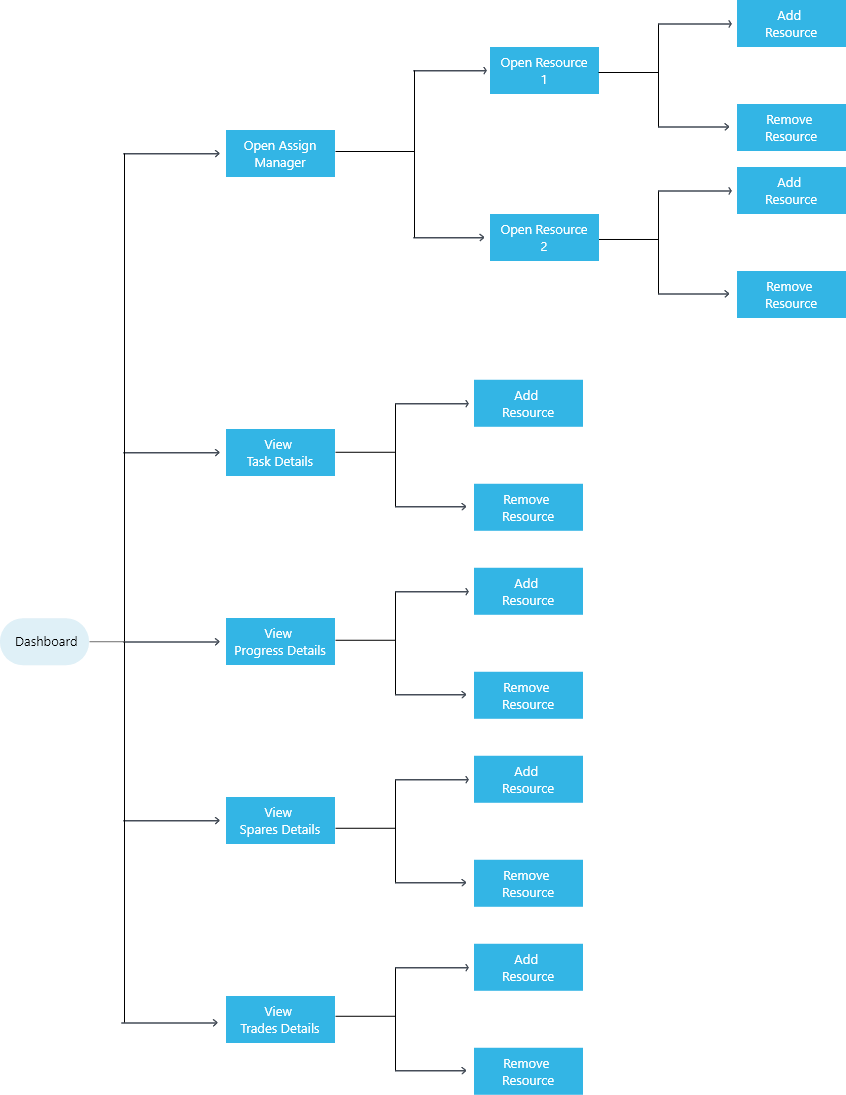
Wireframing
Dashboard Overview
The dashboard displays the content and answers the above questions in a systematic and logical layout. Each section is separated and the core data displayed in order to show the required information at a glance. From the given data, the user can drill in further by clicking on the more button within each section.
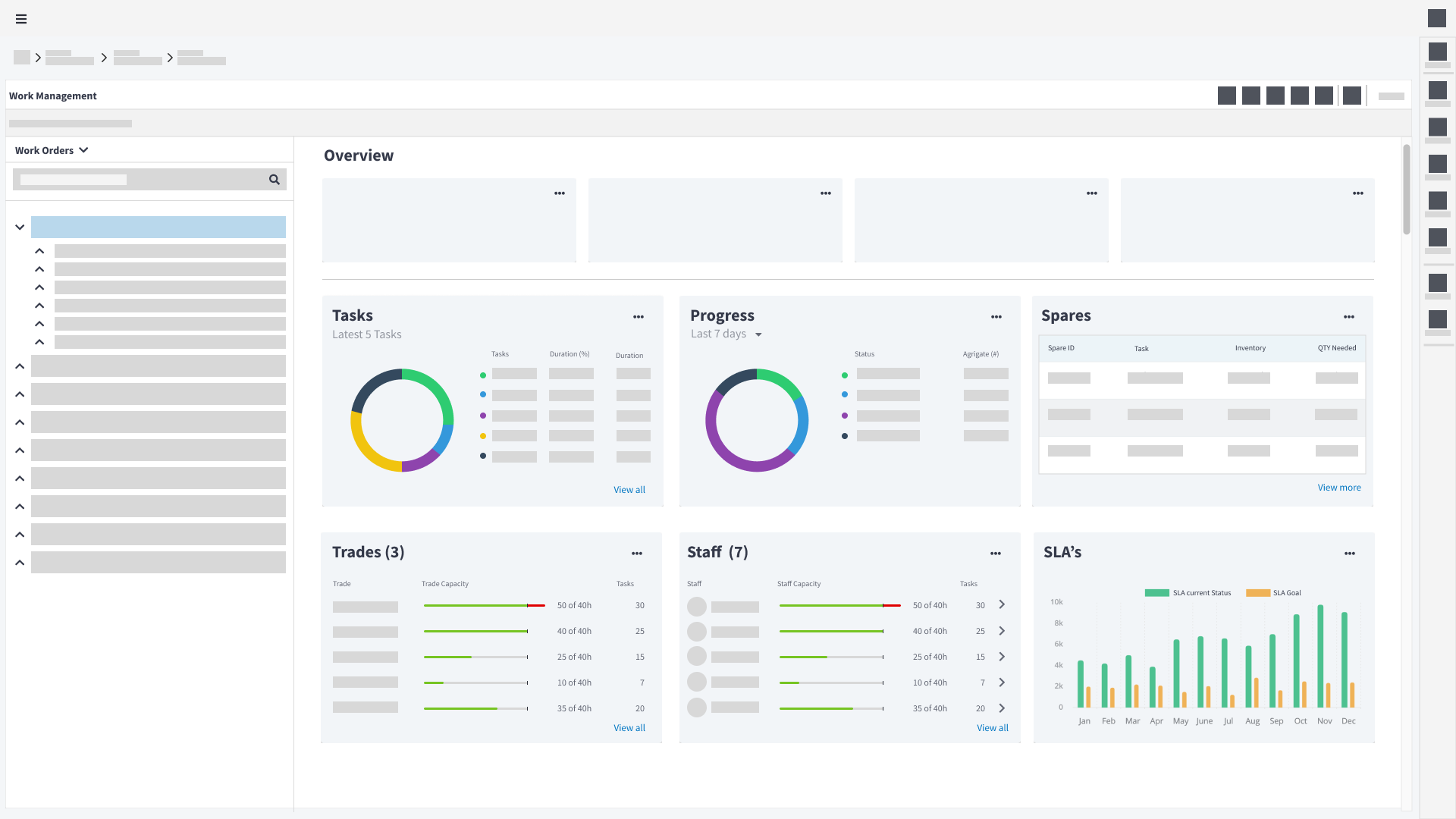
Assignment Screen Overview
When it came to being able to assign and edit items and categories, the process needed to be easy to navigate and dynamic enough that the user could make changes between entities with as few clicks as possible.
I used a “bucket” system, where the user could drag an item into another item to fill their capacity (as seen in the below example of tasks being added to a staff member). The user could also dive in further to see what makes up the capacity and add/remove items to and from the list if needed.
The system was made to be diverse so that an item could be added at any stage as well as the reverse, such as in the example a user could be dragged and added to a task within a work order if needed. This eliminates the need for the user setting up categories from scratch and gives them the ability to make changes from their current stage in the process.
Prototyping
Summary
Overall the dashboard allows the user to view important data at a glance as well as allow the user to dive deeper and edit content as needed, solving both scenarios.